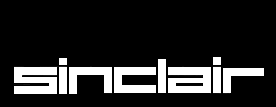ABS
maths functions
ABS returns the absolute
value of the parameter. It will return the value of the parameter if the
parameter is positive and will return zero minus the value of the parameter if the
parameter is negative.
syntax: ABS(numeric_expression)
example:
i. PRINT ABS(0.5)
ii. PRINT ABS(a-b)
ACOS, ASIN, ACOT, ATAN
maths
functions
ACOS and ASIN will compute the arc
cosine and the arc sine respectively. ACOT will calculate the arc
cotangent and ATAN will calculate the arc tangent. There is no effective
limit to the size of the parameter.
syntax: angle:=
numeric_expression [in radians]
ACOS (angle)
ACOT (angle)
ASIN (angle)
ATAN (angle)
example:
i. PRINT ATAN(angle)
ii. PRINT ASIN(1)
iii. PRINT ACOT(3.6574)
iv. PRINT ATAN(a-b)
ADATE
clock
ADATE allows the clock to
be adjusted.
syntax: seconds:=
numeric_expression
ADATE seconds
example:
i.
ADATE
3600
{will advance the clock 1 hour}
ii.
ADATE
-60 {will
move the clock back 1 minute}
ARC, ARC_R
graphics
ARC will draw an arc of
a circle between two specified points in the window attached to the default or
specified channel. The end points of the arc are specified using the graphics
co-ordinate system.
Multiple
arcs can be drawn with a single ARC command.
The
end points of the arc can be specified in absolute coordinates (relative to the
graphics origin or in relative coordinates (relative to the graphics
cursor). If the first point is omitted then the arc is drawn from the
graphics cursor to the specified point through the specified angle.
ARC will always draw
with absolute coordinates, while ARC_R will always draw relative to the
graphics cursor.
syntax: x:=
numeric_expression
y:= numeric_expression
angle:=
numeric_expression (in radians)
point:= x,y
parameter_2:= | TO point, angle (1)
| ,point TO point,angle (2)
parameter_1:= | point TO
point,angle (1)
| TO
point,angle (2)
ARC [channel,] parameter_1
*[parameter_2]*
ARC_R [channel,]
parameter_1 *[parameter_2]*
Where:
(1) will draw from the
specified point to the next specified point turning through the specified angle
(2) will draw from the
last point plotted to the specified point turning through the specified angle
example:
i. ARC 15,10 TO 40,40,PI/2
{draw an arc from 15,10 to 40,40 turning
through PI/2 radians}
ii. ARC TO 50,50,PI/2
{draw an arc from the last point plotted to
50,50 turning through PI/2 radians}
iii. ARC_R 10,10 TO 55,45,0.5
{draw an arc, starting 10,10 from the last
point plotted to 55,45 from the start of the arc, turning through 0.5 radians}
AT
windows
AT allows the print
position to be modified on an imaginary row/column grid based on the current
character size. AT uses a modified form of the pixel coordinate system
where (row 0, column 0) is in the top left hand corner of the window. AT
affects the print position in the window attached to the specified or default
channel.
syntax: line:=
numeric_expression
column:=
numeric_expression
AT [channel,] line, column
example: AT 10,20 : PRINT "This
is at line 10 column 20"
AUTO
AUTO allows line numbers to be generated
automatically when entering programs directly into the computer. AUTO
will generate the next number in sequence and will then enter the SuperBASIC
line editor while the line is typed in. If the line already exists then a copy
of the line is presented along with the line number. Pressing ENTER at any
point in the line will check the syntax of the whole line and will
enter
it into the program.
AUTO is terminated by
pressing CTRL SPACE
Syntax: first_line:=
line_number
gap:=
numeric_expression
AUTO [first_line]
[,gap]
example:
i.
AUTO {start
at line 100 with intervals of 10}
ii.
AUTO
10,5 {start
at line 10 with intervals of 5}
iii.
AUTO ,7 {start at
line 100 with intervals of 7}
BAUD
communications
BAUD
sets the baud rate for communication via both serial channels. The speed of the
channels cannot be set independently.
syntax: rate:=
numeric_expression
BAUD rate
The value of the numeric expression must be
one of the supported baud rates on the QL:
75
300
600
1200
2400
4800
9600
19200 (transmit only)
If the selected baud rate is not supported,
then an error will be generated.
Example:
i. BAUD 9600
ii. BAUD print_speed
BEEP
sound
BEEP activates the
inbuilt sound functions on the QL. BEEP can accept a variable number of
parameters to give various levels of control over the sound produced. The
minimum specification requires only a duration and pitch to be specified. BEEP
used with no parameters will kill any
sound
being generated.
syntax: duration:=
numeric_expression {range -32768..32767}
pitch:=
numeric_expression {range 0..255}
grad_x:=
numeric_expression {range
-32768..32767}
grad_y:=
numeric_expression {range
-8..7}
wrap:= numeric_expression {range 0..15}
fuzzy:=
numeric_expression {range
0..15}
random:=
numeric_expressian {range
0..15}
BEEP [ duration, pitch
[,pitch_2, grad_x, grad_y
[, wrap
[, fuzzy
[, random ]]]]]
duration specifies
the duration of the sound in units of 72 microseconds. A duration of zero will
run the sound until terminated by another BEEP command.
pitch specifies
the pitch of the sound.A pitch of 1 is high and 255 is low.
pitch_2 specifies
an second pitch level between which the sound will 'bounce'
grad_x defines
the time interval between pitch steps.
grad_y defines
the size of each step, grad_x and grad_y control the rate at which the pitch
bounces between levels.
wrap will
force the sound to wrap around the specified number of times. If wrap is equal
to 15 the sound will wrap around forever:
fuzzy defines
the amount of fuzziness to be added to the sound.
random defines
the amount of randomness to be added to the sound.
BEEPING
sound
BEEPING is a function which
will return zero (false) if the QL is currently not beeping and a value of one
(true) if it is beeping.
syntax: BEEPING
example:
100 DEFine PROCedure be quiet
110 BEEP
120 END DEFine
130 IF BEEPING THEN be quiet
BLOCK
windows
BLOCK will fill a block of
the specified size and shape, at the specified position relative to the origin
of the window attached to the specified, or default channel. BLOCK uses
the pixel coordinate system.
syntax: width:=
numeric_expression
height:= numeric_expression
x:=
numeric_expression
y:=
numeric_expression
BLOCK [channel,] width,
height, x, y, colour
example:
i.
BLOCK
10,10,5,5,7 {10x10
pixel white block at 5,5}
ii.
100
REMark "bar chart"
110 CSIZE 3,1
120 PRINT "bar chart"
130 LET bottom =100 : size = 20 : left = 10
140 FOR bar =1 to 10
150 LET colour = RND(O TO 255)
160 LET height = RND(2 TO 20)
170 BLOCK size, height, Left+bar*size,
bottom-height,0
180 BLOCK size-2, height-2, left+bar*size+l,
bottom-height+l,colour
190 END FOR bar
{use LET colour = RND(0 TO
7) for televisions}
BORDER
windows
BORDER will add a border to
the window attached to the specified channel, or default channel.
For
all subsequent operations except BORDER the window size is reduced to
allow space for the BORDER. If another BORDER command is used
then the full size of the original window is restored prior to the border being
added; thus multiple BORDER commands have the effect of changing
the
size and colour of a single border. Multiple borders are not created unless
specific action is taken.
If
BORDER is used without specifying a colour then a transparent border of
the specified width is created.
syntax: width:=
numeric_expression
BORDER [channel,] size
[, colour]
example:
i. BORDER 10,0,7 {black and white stipple
border}
ii. 100 REMark Lurid Borders
110 FOR thickness = 50 to 2 STEP -2
120 BORDER thickness, RND(0 TO 255)
130 END FOR thickness
140 BORDER 50
CALL
Qdos
Machine
code can be accessed directly from SuperBASIC by using the CALL command.
CALL can accept up to 13 long word parameters which will be placed into
the 68008 data and address registers (D1 to D7, A0 to A5) in sequence.
No
data is returned from CALL.
syntax: address:=
numeric_expression
data:=
numeric_expression
CALL address, *[data]* {13
data parameters maximum}
example:
i.
CALL
262144,0,0,0
ii.
CALL
262500,12,3,4,1212,6
Warning: Address register A6
should not be used in routines called using this command. To return to
SuperBASIC use the instructions:
MOVEQ #0,D0
RTS
CHR$
BASIC
CHR$ is a function which
will return the character whose value is specified as a parameter: CHR$
is the inverse of CODE.
syntax: CHR$(numeric_expression)
example:
i. PRINT CHRS(27) {print ASCII escape
character}
ii. PRINT CHR$(65) {print A}
CIRCLE CIRCLE_R
graphics
CIRCLE will draw a circle
(or an ellipse at a specified angle) on the screen at a specified position and
size. The circle will be drawn in the window attached to the specified or
default channel.
CIRCLE uses the graphics
coordinate system and can use absolute coordinates (i.e. relative to the graphics
origin), and relative coordinates (i.e. relative to the graphics cursor).
For relative coordinates use CIRCLE_R.
Multiple
circles or ellipses can be plotted with a single call to CIRCLE. Each
set of parameters must be separated from each other with a semi colon (;)
The
word ELLIPSE can be substituted for CIRCLE if required.
syntax: x:=
numeric_expression
y:= numeric_expession
radius:=
numeric_expression
eccentricity:= numeric_expression
angle:=
numeric_expression {range 0 to 2 PI}
parameters:= | x,
y, (1)
| radius,
eccentricity, angle (2)
where (1) will
draw a circle
(2) will draw an
ellipse of specified eccentricity and angle
CIRCLE [channel,]
parameters*[; parameters]*
x - horizontal offset from the graphics
origin or graphics cursor
y - vertical offset from the graphics
origin or graphics cursor
radius - radius of the
circle
eccentricity - the ratio between
the major and minor axes of an ellipse.
angle - the orientation of
the major axis of the ellipse relative to the screen vertical. The angle must
be specified in radians.
example:
i.
CIRCLE
50,50,20 {a circle at 50,50 radius 20}
ii.
CIRCLE
50,50,20,0.5,0 {an ellipse at 50,50 major axis 20 eccentricity 0.5
and aligned with the vertical axis}
CLEAR
CLEAR will clear out the SuperBASIC variable area for the
current program and will release the space for Qdos.
syntax: CLEAR
example:
CLEAR
Comment:
CLEAR can be used to restore to a known state the SuperBASIC system. For
example, if a program is broken into (or stops due to an error) while it is in
a procedure then SuperBASIC is still in the
procedure
even after the program has stopped. CLEAR will reset the SuperBASIC.
{See CONTINUE, RETRY.}
CLOSE
devices
CLOSE will close the
specified channel. Any window associated with the channel will be deactivated.
syntax: channel:=
#numeric_expression
CLOSE channel
example: i.
CLOSE #4
ii. CLOSE #input, channel
CLS
windows
Will
clear the window attached to the specified or default channel to current PAPER
colour, excluding the border if one has been specified. CLS will accept
an optional parameter which specifies if only a part
of
the window must be cleared.
syntax: part:=
numeric_expression
CLS [channel,] [part]
where: part
= 0 - whole screen (default if no parameter)
part = 1 - top excluding the cursor line
part = 2 - bottom excluding the cursor
line
part = 3 - whole of the cursor line
part = 4 - right end of cursor line
including the cursor position
example:
i.
CLS {the
whole window}
ii.
CLS 3 {clear
the cursor line}
iii.
CLS #2,2 {clear
the bottom of the window on channel 2}
CODE
CODE is a function which returns the internal
code used to represent the specified character. If a string is specified then CODE
will return the internal representation of the first character of the string.
CODE is the inverse of CHR$.
syntax: CODE
(string_expression)
example:
i. PRINT CODE("A")
{prints 65}
ii. PRINT CODE ("SuperBASIC")
{prints 83}
CONTINUE RETRY
error
handling
CONTINUE allows a program
which has been halted to be continued. RETRY allows a program statement
which has reported an error to be re-executed.
syntax: CONTINUE
RETRY
example: CONTINUE
RETRY
warning:
A
program can only continue if:
1. No new lines have
been added to the program
2. No new variables have
been added to the program
3. No lines have been
changed
The
value of variables may be set or changed.
COPY COPY_N
devices
COPY will copy a file
from an input device to an output device until an end of file marker is
detected. COPY_N will not copy the header (if it exists) associated with
a file and will allow Microdrive files to
be
correctly copied to another type of device.
Headers
are associated with directory-type devices and should be removed using COPY_N
when copying to non-directory devices, e.g. mdv1 is a directory device; ser1
is a non-directory device.
syntax: COPY
device TO device
COPY_N device TO
device
It must be possible to input from the source
device and it must be possible to output to the destination device.
example:
i. COPY mdvl_data_file TO con_ {copy
to default window}
ii. COPY neti_3 TO mdvl_data {copy
data from network station to mdv_data.}
iii. COPY_N
mdvl_test_data TO ser1_ {copy mdvl_test_data to serial port 1 removing header
information}
COS
maths functions
COS will compute the
cosine of the specified argument.
syntax: angle:=
numeric_expression {range -10000..10000 in radians}
COS (angle)
example:
i. PRINT COS(theta)
ii. PRINT C0S(3.141592654/2)
COT
maths functions
COT will compute the
cotangent of the specified argument.
syntax: angle:=
numeric_expression {range -30000..30000 in radians}
COT (angle)
example:
i. PRINT COT(3)
ii. PRINT COT(3.141592654/2)
CSIZE
window
Sets
a new character size for the window attached to the specified or default channel.
The standard size is 0,0 in 512 mode and 2,0 in 256 mode.
Width
defines the horizontal size of the character space. Height defines the vertical
size of the character space. The character size is adjusted to fill the space
available.

Figure A Character
Square
|
width
|
size
|
height
|
size·
|
|
0
|
6 pixels
|
0
|
10 pixels
|
|
1
|
8 pixels
|
1
|
20 pixels
|
|
2
|
12 pixels
|
|
|
|
3
|
16 pixels
|
|
|
syntax: width:=
numeric_expression {range 0..3}
height:= numeric_expression {range 0..11}
CSIZE [channel,]-
width, height
example:
i. CSIZE 3,0
ii. CSIZE 3,1
CURSOR
windows
CURSOR allows the screen
cursor to be positioned anywhere in the window attached to the specified or
default channel.
CURSOR uses the pixel
coordinate system relative to the window origin and defines the position for
the top left hand corner of the cursor. The size of the cursor is dependent on
the character size in use.
If
CURSOR is used with four parameters then the first pair is interpreted
as graphics coordinates (using the graphics coordinate system) and the second
pair as the position of the cursor (in the
pixel
coordinate system) relative to the first point.
This
allows diagrams to be annotated relatively easily.
syntax: x:=
numeric_expression
y:= numeric_expression
CURSOR [channel,] x, y
[,x, y]
example:
i. CURSOR 0,0
ii. CURSOR 20,30
iii. CURSOR 50,50,10,10
DATA READ RESTORE
BASIC
READ, DATA and RESTORE
allow embedded data, contained in a SuperBASIC program, to be assigned to
variables at run time.
DATA is used to mark and
define the data, READ accesses the data and assigns it to variables and RESTORE
allows specific data to be selected.
DATA allows
data to be defined within a program. The data can be read by a READ
statement and the data assigned to variables. A DATA statement is
ignored by SuperBASIC when it is encountered during normal processing.
syntax: DATA *[expression,]*
READ reads
data contained in DATA statements and assigns it to a list of variables.
Initially the data pointer is set to the first DATA statement in the
program and is incremented after each READ. Re-running the program will
not reset the data pointer and so in general a program should contain an
explicit RESTORE.
An error is reported if a READ is
attempted for which there is no DATA.
syntax: READ *[identifier,l*
RESTORE restores the data
pointer, i.e. the position from which subsequent READs will read their data.
If RESTORE is followed by a line number then the data pointer is set to that
line. If no parameter is specified then the data pointer is reset to the start
of the program.
syntax: RESTORE
[line_number]
example:
i. 100 REMark Data statement
example
110 DIM weekdays$(7,4)
120 RESTORE
130 FOR count= 1 TO 7 : READ weekdays$(count)
140 PRINT weekday$
150 DATA
"MON","TUE","WED","THUR","FRI"
160 DATA "SAT","SUN"
ii. 100 DIM month$(l2,9)
110 RESTORE
120 REMark Data statement example
130 FOR count=l TO 12 : month$(count)
140 PRINT month$
150 DATA "January", "February",
"March"
160 DATA
"April","May","June"
170 DATA
"July","August","September"
180 DATA
"October","November","December"
Warning:
An
implicit RESTORE is not performed before running a program. This allows
a single program to run with different sets of data. Either include a RESTORE
in the program or perform an explicit RESTORE or CLEAR before
running the program.
DATE$ DATE
clock
DATE$ is a function which
will return the date and time contained in the QL’s clock. The format of the
string returned by DATE$ is:
"yyyy
mmm dd hh:mm:ss"
|
where:
|
yyyy
|
is
the year 1984, 1985, etc
|
|
|
mmm
|
is
the month Jan, Feb etc
|
|
|
dd
|
is
the day 01 to 28, 29, 30, 31
|
|
|
hh
|
is
the hour 00 to 23
|
|
|
mm
|
are
the minutes 00 to 59
|
|
|
ss
|
are
the seconds 00 to 59
|
DATE will return the date
as a floating point number which can be used to store dates and times in a
compact form.
If
DATE$ is used with a numeric parameter then the parameter will be interpreted
as a date in floating point form and will be converted to a date string.
|
syntax:
|
DATE$
|
{get
the time from the clock)
|
|
|
DATE$ (numeric_expression)
|
{get
time from supplied parameter}
|
|
example:
|
i.
PRINT DATE$
|
{output
the date and time}
|
|
|
ii.
PRINT DATE$(234567)
|
{convert
234567 to a date}
|
DAY$
clock
DAY$
is a function which will return the current day of the week. If a parameter is
specified then DAY$ will interpret the parameter as a date and will return the
corresponding day of the week.
|
syntax:
|
DAY$
|
{get
day from clock}
|
|
|
DAY$ (numeric_expression)
|
{get
day from supplied parameter}
|
|
example:
|
i.
PRINT DAY$
|
{output
the day}
|
|
|
ii.
PRINT
DAY$(234567)
|
{output
the day represented by 234567 (seconds)}
|
DEFine FuNction END DEFine
functions and procedures
DEFine
FuNction
defines a SuperBASIC function. The sequence of statements between the DEFine
function and the END DEFine constitute the function. The function
definition may also include a list of
formal
parameters
which will supply data for the function. Both the formal and actual
parameters must be enclosed in brackets. If the function requires no
parameters then there is no need to specify an
empty
set of brackets.
Formal
parameters
take their type and characteristics from the corresponding actual parameters.
The type of data returned by the function is indicated by the type appended to
the function identifier.
The
type of the data returned in the RETURN statement must match.
An
answer is returned from a function by appending an expression to a RETurn
statement. The type of the returned data is the same as type of this
expression.
A
function is activated by including its name in a SuperBASIC expression.
Function
calls in SuperBASIC can be recursive; that is, a function may call itself
directly or indirectly via a sequence of other calls.
|
Syntax:
|
formal_parameters=
(expression *[, expression]*)
|
|
|
actual_parameters:=
(expression *[, expression]*)
|
|
|
|
|
|
type:=
|
|
$
|
%
|
|
DEF FuNction identifier type
{formal_parameters}
[LOCal identifier x[,
identifier]*]
statements
RETurn expression
END DEFine
RETurn can be at any
position within the procedure body. LOCal statements must preceed the
first executable statement in the function.
example:
10 DEFine FuNction mean(a, b, c)
20 LOCaL answer
30 LET answer = (a + b + c)/3
40 RETurn answer
50 END DEFine
60 PRINT mean(1,2,3)
Comment:
To
improve legibility of programs the name of the function can be appended to the END
DEFine statement. However, the name will not be checked by SuperBASIC.
DEFine PROCedure END DEFine
functions and procedures
DEFine
PROCedure
defines a SuperBASIC procedure. The sequence of statements between the DEFine
PROCedure statement and the END DEFine statement constitutes the
procedure. The procedure definition may also include a list of formal
parameters which will supply data for the
procedure.
The formal parameters must be enclosed in brackets for the procedure
definition, but the brackets are not necessary when the procedure is called. If
the procedure requires no parameters then
there
is no need to include an empty set of brackets in the procedure definition.
Formal
parameters take their type and characteristics from the corresponding actual
parameters.
Variables
may be defined to be LOCal to a procedure. Local variables have no
effect on similarly named variables outside the procedure. If required, local
arrays should be dimensioned within the LOCal
statement.
The
procedure is called by entering its name as the first item in a SuperBASIC
statement together with a list of actual parameters. Procedure calls in
SuperBASIC are recursive that is, a procedure may call itself directly or
indirectly via a sequence of other calls.
It
is possible to regard a procedure definition as a command definition in
SuperBASIC; many of the system commands are themselves defined as procedures.
|
syntax:
|
formal_parameter:=
(expression *[, expression]*)
|
|
|
actual_parameters:=
expression *[, expression]*
|
DEFine PROCedure identifier
{forma_parameters}
[LOCal identifier *[, identifier]*]
statements
[RETurn]
END DEFine
RETURN can appear at any position within the
procedure body. If present the LOCal statement must be before the first
executable statement in the procedure. The END DEFine statement will act as an automatic
return.
example:
|
i.
|
100
DEFine PROCedure start_screen
|
|
|
110
WINDOW 100,100,10,10
|
|
|
120
PAPER 7 : INK O : CLS
|
|
|
130
BORDER 4,255
|
|
|
140
PRINT "Hello Everybody"
|
|
|
150
END DEFine
|
|
|
160
start_screen
|
|
|
|
|
ii.
|
100
DEFine PROCedure slow_scroll(scroll_limit)
|
|
|
110
LOCal count
|
|
|
120
FOR count = 1 TO scroll
|
|
|
130
SCROLL 2
|
|
|
140
END FOR count
|
|
|
150
END DEFine
|
|
|
160
slow_scroll 20
|
Comment:
To
improve legibility of programs the name of the procedure can be appended to the
END DEFine statement. However, the name will not be checked by
SuperBASIC.
DEG
math functions
DEG is a function which
will convert an angle expressed in radians to an angle expressed in degrees.
syntax: DEG(numeric_expression)
example: PRINT
DEG(PI/2) {will print 90}
DELETE
microdrives
DELETE will remove a file
from the directory of the cartridge in the specified Microdrive.
syntax: DELETE
device
The
device specification must be a Microdrive device
Example: i.
DELETE mdv1_old_data
ii. DELETE mdv1_letter_file
DIM
Arrays
Defines
an array to SuperBASIC. String, integer and floating point arrays
can be defined. String arrays handle fixed length strings and the final index
is taken to be the string length.
Array
indices run from 0 up to the maximum index specified in the DIM statement;
thus DIM will generate an array with one more element in each dimension
than is actually specified.
When
an array is specified it is initialised to zero for a numeric array and zero
length strings for a string array.
|
syntax:
|
index:=
numeric_expression
|
|
|
array:=
indentifier(index *[, index]*)
|
|
|
|
|
|
DIM array *[,
array] *
|
|
|
|
|
example:
|
i.
DIM
string_array$(10,10,50)
|
|
|
ii.
DIM matrix(100,100)
|
DIMN
arrays
DIMN is a function which
will return the maximum size of a specified dimension of a specified array. If
a dimension is not specified then the first dimension is assumed. If the
specified dimension does not
exist
or the identifier is not an array then zero is returned.
|
Syntax:
|
array:=
identifier
|
|
|
|
index:=
numeric_expression {1 for dimension 1, etc.}
|
|
|
|
|
|
|
|
DIMN(array [,
dimension])
|
|
|
|
|
|
|
example:
|
consider
the array defined by: DIM
a(2,3,4)
|
|
|
|
i.
PRINT DIMN(A,1)
|
{will
print 2}
|
|
|
ii.
PRINT
DIMN(A,2)
|
{will
print 3}
|
|
|
iii.
PRINT
DIMN(A,3)
|
{will
print 4}
|
|
|
iv.
PRINT DIMN(A)
|
{will
print 2}
|
|
|
v.
PRINT
DIMN(A,4)
|
{will
print 0}
|
|
|
|
|
Microdrives
DIR will obtain and
display in the window attached to the specified or default channel
Microdrives the directory of the cartridge in the specified Microdrive.
Syntax:
DIR device
The
device specification must be a valid Microdrive device
The
directory format output by DIR is as follows:
|
free_sectors:=
|
the
number of free sectors
|
|
available_sectors:=
|
the
maximum number of sectors on this cartridge
|
|
file_name:=
|
a
SuperBASIC file name
|
|
|
|
|
screen
format:
|
Volume
name
|
|
|
free_sectors
| available_sectors sectors
|
|
|
file_name
|
|
|
......
|
|
|
file__name
|
|
example:
|
i. DIR mdv1_
|
|
|
ii. DIR "mdv2_ "
|
|
|
iii. DIR "mdv" &
microdrive_number$ & "_"
|
|
|
|
|
|
screen
format:
|
BASIC
|
|
|
|
183
/ 221 sectors
|
|
|
|
demo_1
|
|
|
|
demo_1_old
|
|
|
|
demo_2
|
DIV
operator
DIV is an operator which
will perform an integer divide.
syntax:
numeric_expression DIV numeric_expression
|
example:
|
i.
PRINT 5 DIV 2
|
{will
output 2}
|
|
|
ii.
PRINT -5 DIV
2
|
{will
output -3}
|
BASIC
DLINE will delete a single
line or a range of lines from a SuperBASIC program.
|
syntax:
|
range:=
|
|
line_number TO line_number
|
1
|
|
|
|
|
line_number TO
|
2
|
|
|
|
|
TO line_number
|
3
|
|
|
|
|
line_number
|
4
|
|
|
|
|
|
|
|
DLINE range*[,range]*
|
|
|
|
|
|
where
|
1
will delete a range of lines
|
|
|
|
2
will delete from the specified line to the end
|
|
|
|
3
will delete from the start to the specified line
|
|
|
|
4
will delete the specified line
|
|
|
|
|
|
example:
|
i.
|
DLINE
10 TO 70, 80, 200 TO 400
|
|
|
|
{will
delete lines 10 to 70 inclusive, line 80 and lines 200 to 400 inclusive}
|
|
|
ii.
|
DLINE
|
|
|
|
{will
delete nothing}
|
The
EDIT command enters the SuperBASIC line editor.
The
EDIT command is closely related to the AUTO command, the only difference
being in their defaults. EDIT defaults to a line increment of zero and
thus will edit a single line unless a second parameter is
specified
to define a line increment.
If
the specified line already exists then the line is displayed and editing can be
started. If the line does not exist then the line number is displayed and the
line can be entered.
The
cursor can be manipulated within the edit line using the standard QL
keystrokes.
→ cursor right
→ cursor left
↑ cursor up - same as ENTER
but automatically gives previous existing line to edit next
↓ cursor down - same as ENTER
but automatically gives next existing line to edit next
CTRL → delete character right
CTRL ← delete character left
When
the line is correct pressing ENTER will enter the line into the program.
If
an increment was specified then the next line in the sequence will be
edited otherwise edit will terminate.
|
syntax:
|
increment:=
numeric_expression
|
|
|
|
|
|
EDIT line_number
[,increment]
|
|
|
|
|
|
|
example:
|
i.
|
EDIT
10
|
{edit
line 10 only}
|
|
|
ii.
|
EDIT
20,10
|
{edit
lines 20, 30 etc.}
|
EOF
Devices
EOF is a function which
will determine if an end of file condition has been reached on a specified
channel. If EOF is used without a channel specification then EOF
will determine if the end of a program's embedded data statements has been
reached.
|
syntax:
|
EOF [(channel)]
|
|
|
|
|
example:
|
i.
|
IF
EOF(#6) THEN STOP
|
|
|
ii.
|
IF
EOF THEN PRINT "Out of data"
|
|
|
|
|
EXEC EXEC_W
Qdos
EXEC and EXEC_W
will load a sequence of programs and execute them in parallel.
EXEC will return to the
command processor after all processes have started execution, EXEC_W
will wait until all the processes have terminated before returning.
|
syntax:
|
program: =device
|
{used
to specify a Microdrive file containing the program}
|
|
|
|
|
EXEC program
|
|
|
|
example:
|
i.
|
EXEC
mdv1_communcations
|
|
|
ii.
|
EXEC_W
mdv1_printer_process
|
|
|
|
|
EXIT
Repetition
EXIT will continue
processing after the END of the named FOR or REPeat
structure.
|
syntax:
|
EXIT identifier
|
|
|
|
|
|
example:
|
i.
|
100
REM start Looping
|
|
|
|
110
LET count = 0
|
|
|
|
120
REPeat Loop
|
|
|
|
130
LET count = count +1
|
|
|
|
140
PRINT count
|
|
|
|
150
IF count = 20 THEN EXIT Loop
|
|
|
|
160
END REPeat loop
|
|
|
|
{the loop will be
exited when
count becomes equal
to 20}
|
|
|
|
|
|
|
ii.
|
100
FOR n =1 TO 1000
|
|
|
|
110
REM program statements
|
|
|
|
120
REM program statements
|
|
|
|
130
IF RND >.5 THEN EXIT n
|
|
|
|
140
END FOR n
|
|
|
|
{the loop will be
exited when a random
Number greater than
0.5 is generated}
|
EXP
maths functions
EXP
will return the value of e raised to the power of the specified parameter.
|
syntax:
|
EXP (numeric_expression)
|
{range
-500..500}
|
|
|
|
|
|
example:
|
i.
|
PRINT
EXP(3)
|
|
|
ii.
|
PRINT
EXP(3.141592654)
|
|
|
|
|
FILL
graphics
FILL will turn graphics
fill on or off. FILL will fill any non-re-entrant shape drawn with the
graphics or turtle graphics procedures as the shape is being drawn. Re-entrant
shapes must be split into smaller non-re-entrant shapes.
When
you have finished filling, FILL 0 should be called.
|
Syntax:
|
switch:=
numeric_expression
|
{range
0..1}
|
|
|
|
|
|
|
FILL [channel,]
switch
|
|
|
|
|
|
|
example:
|
i.
|
FILL
1:LINE 10,10 TO 50,50 TO 30,90 TO 10,10:FILL 0
|
|
|
|
{will
draw a filled triangle}
|
|
|
ii.
|
FILL
1:CIRCLE 50,50,20:FILL 0
|
|
|
|
{will
draw a filled circle}
|
|
|
|
|
FILL$
string arrays
FILL$ is a function which
will return a string of a specified length filled with a repetition of one or
two characters.
|
syntax:
|
FILL$
(string_expression, numeric_expression)
|
|
|
|
|
|
The
string expression supplied to FILL$ must be either one or two
characters long.
|
|
|
|
|
|
|
example:
|
i.
|
PRINT
FILL$("a",5)
|
{will
print aaaaa}
|
|
|
ii.
|
PRINT
FILL$("oO",7)
|
{will
print oOoOoOo}
|
|
|
iii.
|
LET
a$ = a$ & FILL$(" ",10)
|
|
FLASH
windows
FLASH turns the flash
state on and off. FLASH is only effective in low resolution mode. FLASH
will be effective in the window attached to the specified or default channel.
|
syntax:
|
switch:=
numeric_expression
|
{range
0..1}
|
|
|
|
|
|
|
FLASH [channel,]
switch
|
|
|
|
|
|
|
|
where:
|
switch = 0 will turn the
flash off
|
|
|
|
switch = 1 will turn the
flash on
|
|
|
|
|
|
example:
|
100
PRINT "A ";
|
|
|
|
110
FLASH 1
|
|
|
|
120
PRINT "flashing ";
|
|
|
|
130
FLASH 0
|
|
|
|
140
PRINT "word"
|
|
Warning:
Writing
over part of a flashing character can produce spurious results and should be
avoided.
FOR END FOR
repetition
The
FOR statement allows a group of SuperBASIC statements to be repeated a
controlled number of times. The FOR statement can be used in both a long
and a short form.
NEXT and END FOR
can be used together within the same FOR loop to provide a loop
epilogue, i.e. a group of SuperBASIC statements which will not be executed if a
loop is exited via an EXIT statement but which will be executed if the FOR
loop terminated normally.
|
define:
|
for_item:=
|
|
numeric_expression
|
|
|
|
|
numeric_exp TO numeric_exp
|
|
|
|
|
numeric_exp TO numeric_exp STEP numeric_exp
|
|
|
|
|
|
|
for_list.
=
|
for_item
*[, for_item] *
|
SHORT:
The
FOR statement is followed on the same logical line by a sequence of
SuperBASIC statements. The sequence of statements is then repeatedly executed
under the control of the FOR statement. When the
FOR statement is
exhausted, processing continues on the next line. The FOR statement does
not require its terminating NEXT or END FOR. Single line FOR
loops must not be nested.
|
syntax:
|
FOR variable =
for_list : statement *[: statement]*
|
|
|
|
example:
|
i.
|
FOR
i = 1,2,3,4 TO 7 STEP 2 : PRINT i
|
|
|
ii.
|
FOR
element=first TO last:LET buffer(element )=0
|
LONG:
The
FOR statement is the last statement on the line. Subsequent lines
contain a series of SuperBASIC statements terminated by an END FOR
statement. The statements enclosed between the FOR statement and the END
FOR are processed under the control of the FOR statement.
|
syntax:
|
FOR variable =
for_list
|
|
|
Statements
|
|
|
END
FOR
variable
|
|
|
|
|
example:
|
100
INPUT "data please" x
110
LET factorial = 1
120
FOR value = x TO 1 STEP -1
130
LET factorial = factorial * value
140
PRINT x !!!! factorial
150
IF factorial>lE20 THEN
160
PRINT "Very Large number"
170
EXIT value
180
END IF
190
END FOR value
|
Warning:
A
floating point variable must be used to control a FOR loop.
FORMAT
microdrives
FORMAT will format and make
ready for use the cartridge contained in the specified Microdrive.
|
syntax:
|
FORMAT [channel,] device
|
Device
specifies the Microdrive to be used for formatting and the identifier part of
the specification is used as the medium or volume name for that cartridge. FORMAT
will write the number of good sectors
and
the total number of sectors available on the cartridge on the default or on the
specified channel.
It
is helpful to format a new cartridge several times before use. This conditions
the surface of the tape and gives greater capacity.
|
example:
|
i.
|
FORMAT
mdv1_data_cartridge
|
|
|
ii.
|
FORMAT
mdv2_wp_letters
|
FORMAT can be used to
reinitialise a used cartridge. However all data contained on that cartridge
will be lost.
GOSUB
For compatibility with other BASICs, SuperBASIC supports the
GOSUB statement. GOSUB transfers processing to the specified line
number; a RETurn statement will transfer processing back to the
statement following GOSUB.
The
line number specification can be an expression.
|
syntax:
|
GOSUB line_number
|
|
|
|
example:
|
i.
|
GOSUB
100
|
|
|
ii.
|
GOSUB
4*select_variable
|
Comment:
The
control structures available in SuperBASIC make the GOSUB statement
redundant.
GOTO
For compatibility with other BASICs, SuperBASIC supports the
GOTO statement. GOTO will unconditionally transfer processing to
the statement number specified. The statement number specification can be an
expression.
|
syntax:
|
GOTO line_number
|
|
|
|
|
|
example:
|
i.
|
GOTO
program
|
|
|
ii.
|
GOTO
9999
|
comment:
The
control structures available in SuperBASIC make the GOTO statement
redundant.
IF THEN ELSE END IF
The IF statement allows conditions to be tested and
the outcome of that test to control subsequent program flow.
The
IF statement can be used in both a long and a short form:
SHORT:
The
THEN keyword is followed on the same logical line by a sequence of
SuperBASIC keyword. This sequence of SuperBASIC statements may contain an ELSE
keyword. If the expression in the IF statement is true (evaluates to be
non-zero), then the statements between the THEN and the ELSE
keywords are processed. If the condition is false (evaluates to be zero) then
the statements between the ELSE and the end of the line are processed.
If
the sequence of SuperBASIC statements does not contain an ELSE keyword
and if the expression in the IF statement is true, then the statements
between the THEN keyword and the end of the line are
processed.
If the expression is false then processing continues at the next line.
|
syntax:
|
statements:=
statement *[: statement]*
|
|
|
|
|
|
IF expression THEN
statements [:ELSE statements]
|
|
|
|
|
example:
|
i.
|
IF
a=32 THEN PRINT "Limit" : ELSE PRINT "OK"
|
|
|
ii.
|
IF
test >maximum THEN LET maximum = test
|
|
|
iii.
|
IF
"1"+1=2 THEN PRINT "coercion OK"
|
long
1:
The
THEN keyword is the last entry on the logical line. A sequence of
SuperBASIC statements is written following the IF statements. The
sequence is terminated by the END IF statement. The sequence of
SuperBASIC statements is executed if the expression contained in the IF
statement evaluates to be non zero. The ELSE keyword and second sequence
of SuperBASIC statements are optional.
long
2:
The
THEN keyword is the last entry on the logical line. A sequence of
SuperBASIC statements follows on subsequent lines, terminated by the ELSE
keyword. IF the expression contained in the IF
statement
evaluates to be non zero then this first sequence of SuperBASIC statements is
processed. After the ELSE keyword a second sequence of SuperBASIC
statements is entered, terminated by the END IF keyword. If the
expression evaluated by the IF statement is zero then this second
sequence of SuperBASIC statements is processed.
|
syntax:
|
IF expression THEN
|
|
|
statements
|
|
|
[ELSE
|
|
|
statements]
|
|
|
END
IF
|
|
|
|
|
example:
|
100
LET limit = 10
|
|
|
110
INPUT "Type in a number" ! number
|
|
|
120
IF number > limit THEN
|
|
|
130
PRINT "Range error"
|
|
|
140
ELSE
|
|
|
150
PRINT "Inside Limit"
|
|
|
160
END IF
|
In
all three forms of the IF statement the THEN is optional. In the short
form it must comment be replaced by a colon to distinguish the end of the IF
and the start of the next statement. In the long form it
can
be removed completely.
IF statements may be
nested as deeply as the user requires (subject to available memory). However,
confusion may arise as to which ELSE, END IF etc matches which IF.
SuperBASIC will match nested ELSE statements etc to the closest IF
statement, for example:
100 IF a = b THEN
110 IF c = d THEN
120 PRINT "error"
130 ELSE
140 PRINT "no error"
150 END IF
160 ELSE
170 PRINT "not checked"
180 END IF
The
ELSE at line 130 is matched to the second IF. The ELSE at
line 160 is matched with the first IF (at line 100).
INK
windows
This
sets the current ink colour, i.e. the colour in which the output is written.
INK will windows be effective for the window attached to the specified or
default channel.
|
syntax:
|
INK [channel,]
colour
|
|
|
|
|
example:
|
i.
|
INK
5
|
|
|
ii.
|
INK
6,2
|
|
|
iii.
|
INK
#2,255
|
INKEY$
INKEY$ is a function which returns a single character
input from either the specified or default channel.
An
optional timeout can be specified which can wait for a specified time before
returning, can return immediately or can wait forever. If no parameter is
specified then INKEY$ will return immediately.
|
syntax:
|
INKEY$
|
[|(channel)
|
|
|
|
|(channel,
time)
|
|
|
|
|(time)]
|
|
|
|
|
|
where:
|
time = 1..32767
|
{wait
for specified number of frames}
|
|
|
|
time = -1
|
{wait
forever}
|
|
|
|
time = 0
|
{return
immediately}
|
|
|
|
|
examples:
|
i.
|
PRINT
INKEY$
|
{input
from the default channel}
|
|
|
ii.
|
PRINT
INKEY$(#4)
|
{input
from channel 4}
|
|
|
iii.
|
PRINT
INKEY$(50)
|
{wait
for 50 frames then return anyway}
|
|
|
iv.
|
PRINT
INKEY$(0)
|
{return
immediatly (poll the keyboard)}
|
|
|
v.
|
PRINT
INKEY$(#3,100)
|
{wait
for 100 frames for an input from channel 3 then return anyway}
|
INPUT
INPUT allows data to be entered into a
SuperBASIC program directly from the QL keyboard by the user. SuperBASIC halts
the program until the specified amount of data has been input; the program will
then
continue.
Each item of data must be terminated by the ENTER key.
INPUT will input data from
either the specified or the default channel.
If
input is required from a particular console channel the cursor for the window
connected to that channel will appear and start to flash.
|
syntax:
|
separator:=
|
|!
|
|
|
|
|,
|
|
|
|
|\
|
|
|
|
|;
|
|
|
|
|
TO
|
|
|
|
|
prompt:=
[channel,] expression separator
|
|
|
|
|
INPUT [prompt]
[channel] variable *[,variable]*
|
|
|
|
example:
|
i.
|
INPUT
("Last guess "& guess & "New guess?") ! guess
|
|
|
|
|
|
|
ii.
|
INPUT
"What is your guess?"; guess
|
|
|
|
|
|
|
iii.
|
100
INPUT "array size?" ! Limit
|
|
|
|
110
DIM array(limit-1)
|
|
|
|
120
FOR element = 0 to Limit-1
|
|
|
|
130
INPUT ("data for element" & element) array(element)
|
|
|
|
140
END FOR element
|
|
|
|
150
PRINT array
|
|
|
|
|
INSTR
Operator
INSTR is an operator which
will determine if a given substring is contained within a specified string. If
the string is found then the substring's position is returned. If the string is
not found then INSTR returns zero.
Zero
can be interpreted as false, i.e. the substring was not contained in the given
string. A non zero value, the substrings position, can be intepreted as true,
i.e. the substring was contained in the specified
string.
|
syntax:
|
string_expression INSTR string
expression
|
|
|
|
example:
|
i.
|
PRINT
"a" INSTR "cat"
|
{will
print 2}
|
|
|
ii.
|
PRINT
"CAT" INSTR "concatenate"
|
{will
print 4}
|
|
|
iii.
|
PRINT
"x" INSTR "eggs"
|
{will
print 0}
|
INT
maths functions
INT
will return the integer part of the specified floating point expression.
|
syntax:
|
INT
(numeric_expression)
|
|
|
|
example:
|
i.
|
PRINT
INT(X)
|
|
|
ii.
|
PRINT
INT(3.141592654/2)
|
KEYROW
KEYROW is a function which looks at the
instantaneous state of a row of keys (the table below shows how the keys are
mapped onto a matrix of 8 rows by 8 columns). KEYROW takes one
parameter, which must be an integer in the range 0 to 7: this number selects
which row is to be looked at. The value returned by KEYROW is an integer
between 0 and 255 which gives a binary representation indicating which keys
have been depressed in the selected row.
Since
KEYROW is used as an alternative to the normal keyboard input mechanism
using INKEY$ or INPUT, any character in the keyboard type-ahead
buffer are cleared by KEYROW: thus key depressions which have been made
before a call to KEYROW will not be read by a subsequent INKEY$
or INPUT.
Note
that multiple key depressions can cause surprising results. In particular, if
three keys at the corner of a rectangle in the matrix are depressed simultaneously,
it will appear as if the key at the fourth corner has also been depressed. The
three special keys CTRL, SHIFT and ALT are an exception to
this rule, and do not interact with other keys in this way.
|
syntax:
|
row:=
numeric_expression {range 0..7}
|
|
|
|
|
|
KEYROW (row)
|
|
|
|
|
example:
|
100
REMark run this program and press a few keys
|
|
|
110
REPeat loop
|
|
|
120
CURSOR 0,0
|
|
|
130
FOR row = 0 to 7
|
|
|
140
PRINT row !!! KEYROW(row) ;" "
|
|
|
150
END FOR row
|
|
|
160
END REPeat Loop
|
KEYBOARD
MATRIX
|
COLUMN
ROW
|
1
|
2
|
4
|
8
|
16
|
32
|
64
|
128
|
|
7
|
SHIFT
|
CTRL
|
ALT
|
X
|
V
|
/
|
N
|
.
|
|
6
|
8
|
2
|
6
|
Q
|
E
|
0
|
T
|
U
|
|
5
|
9
|
W
|
I
|
TAB
|
R
|
-
|
Y
|
O
|
|
4
|
L
|
3
|
H
|
1
|
A
|
P
|
D
|
J
|
|
3
|
I
|
CAPS
LOCK
|
K
|
S
|
F
|
=
|
G
|
;
|
|
2
|
|
|
Z
|
.
|
C
|
B
|
£
|
M
|
~
|
|
1
|
ENTER
|
←
|
↑
|
ESC
|
→
|
\
|
SPACE
|
↓
|
|
0
|
F4
|
F1
|
5
|
F2
|
F3
|
F5
|
4
|
7
|
LBYTES
devices
microdrives
LBYTES will load a data
file into memory at the specified start address.
|
syntax:
|
start_address:=
numeric_expression
|
|
|
|
|
LBYTES device, startaddress
|
|
|
|
example:
|
i.
|
LBYTES
mdvl_screen, 131072
|
|
|
|
{load
a screen image}
|
|
iii.
|
ii.
|
LBYTES
mdvl_program, start_address
|
|
|
|
{load
a program at a specified address}
|
LEN
string arrays
LEN is a function which
will return the length of the specified string expression.
|
syntax:
|
LEN (string_expression)
|
|
|
|
example:
|
i.
|
PRINT
LEN("LEN will find the length of this string")
|
|
|
ii.
|
PRINT
LEN(output_string$)
|
LET
LET starts a SuperBASIC assignment statement.
The use of the LET keyword is optional. The assignment may be used for
both string and numeric assignments. SuperBASIC will automatically convert
unsuitable data types to a suitable form wherever possible.
|
syntax:
|
[LET]
variable = expression
|
|
|
|
example:
|
i.
|
LET
a = 1 + 2
|
|
|
ii.
|
LET
a$ = "12345"
|
|
|
iii.
|
LET
a$ = 6789
|
|
|
iv.
|
b$
= test_data
|
LINE LINE_R
Graphics
LINE allows a straight
line to be drawn between two points in the window attached to the default or
specified channel. The ends of the line are specified using the graphics
coordinate system.
Multiple
lines can be drawn with a single LINE command.
The
normal specification requires specifying the two end points for a line. These
end points can be specified either in absolute coordinates (relative to the graphics
origin) or in relative coordinates (relative
to
the graphics cursor). If the first point is omitted then a line is drawn
from the graphics cursor to the specified point. If the second point is omitted
then the graphics cursor is moved but no line is drawn.
LINE will always draw
with absolute coordinates, i.e. relative to the graphics origin, while LINE_R
will always draw relative to the graphics cursor.
|
syntax:
|
x:=
numeric_expression
|
|
|
y:=
numeric_expression
|
|
|
point:=
x,y
|
|
|
|
|
parameter_2:=
|
|
TO point
|
(1)
|
|
|
|
|
,point XO point
|
(2)
|
|
|
|
|
|
|
|
parameter_1:=
|
|
TO point, angle
|
(1)
|
|
|
|
|
TO point
|
(2)
|
|
|
|
|
point
|
(3)
|
|
|
|
|
LINE
[channel,] parameter_1 *[, parameter_2]*
|
|
|
LINE_R
[channel,] parameter_1 *[,parameter_2]*
|
|
|
|
|
where
|
(1)
will draw from the specified point to the next specified point
|
|
|
|
(2)
will draw from the the last point plotted to the specified point
|
|
|
|
(3)
will move to the specified point - no line will be drawn
|
|
|
|
example:
|
i.
LINE 0,0 TO 0,50 TO 50,0 TO 50,0 TO 0,0
|
{a
square}
|
|
|
ii.
LINE TO 0.75, 0.5
|
{a
line}
|
|
|
iii.LINE
25,25
|
{move
the graphics cursor}
|
|
|
|
|
|
|
LIST
LIST allows a SuperBASIC line or group of lines
to be listed on a specific or default channel.
LIST
is terminated by
|
syntax:
|
line:=
|
|
line_number TO line_number
|
(1)
|
|
|
|
|
line_number TO
|
(2)
|
|
|
|
|
TO line_number
|
(3)
|
|
|
|
|
line_number
|
(4)
|
|
|
|
|
|
(5)
|
|
|
|
|
LIST [channel,]
line*[,line]*
|
|
|
|
|
Where
|
|
|
|
(1)
will list from the specified line to the specified line
|
|
|
|
(2)
will list from the specified line to the end
|
|
|
|
(3)
will list from the start to the specified line
|
|
|
|
(4)
will list the specified line
|
|
|
|
(5)
will list the whole program
|
|
|
|
|
|
Example:
|
i.
|
LIST
|
{list
all lines}
|
|
|
ii.
|
LIST
10 TO 300
|
{list
lines 10 to 300}
|
|
|
iii.
|
LIST
12,20,50
|
{list
lines 12,20 and 50 only}
|
|
|
|
|
|
If
LIST output is directed to a channel opened as a printer channel then LIST
will provide hard copy.
LOAD
devices
Microdrives
LOAD will load a
SuperBASIC program from any QL device. LOAD automatically performs a NEW
before loading another program, and so any previously loaded program will be
cleared by LOAD.
If
a line input during a load has incorrect SuperBASIC syntax, the word MISTAKE
is inserted between the line number and the body of the line. Upon execution, a
line of this sort will generate an error.
|
Syntax:
|
LOAD device
|
|
|
|
example:
|
i.
|
LOAD
"mdv1_test_program"
|
|
|
ii.
|
LOAD
mdv1_guess
|
|
|
iii.
|
LOAD
neti_3
|
|
|
iv.
|
LOAD
ser1_e
|
LN LOG10
maths functions
LN will return the
natural logarithm of the specified argument. LOG10 will return the
common logarithm. There is no upper limit on the parameter other than the
maximum number the computer can store.
|
syntax:
|
LOG10 (numenic_expression)
|
{range
greater than zero}
|
|
|
LN (numeric_expression)
|
{range
greater than zero}
|
|
|
|
example:
|
i.
|
PRINT
LOG10(20)
|
|
|
ii.
|
PRINT
LN(3.141592654)
|
|
|
|
|
LOCal
functions and procedures
LOCal allows identifiers
to be defined to be LOCal to a function or procedure.
Local identifiers only exist within the function or procedure in which they are
defined, or in procedures and functions called from the function or procedure
in which they are defined. They are lost when the function or procedure
terminates. Local identifiers are independent of similarly named identifiers
outside the defining function or procedure. Arrays can be defined to be
local by dimensioning them within the LOCal statement.
The
LOCal statement must precede the first executable statement in the function
or procedure in which it is used.
|
syntax:
|
LOCal identifier *[,
identifier]*
|
|
|
|
example:
|
i.
|
LOCal
a,b,c(10,10)
|
|
|
ii.
|
LOCal
temp_data
|
comment:
Defining
variables to be LOCal allows variable names to be used within functions
and procedures without corrupting meaningful variables of the same name outside
the function or procedure.
LRUN
devices
Microdrives
LRUN will load and run a
SuperBASIC program from a specified device. LRUN will perform NEW
before loading another program and so any previously stored SuperBASIC program
will be cleared by LRUN.
If
a line input during a loading has incorrect SuperBASIC syntax, the word MISTAKE
is inserted between the line number and the body of the line. Upon execution, a
line of this sort will generate an error.
|
syntax:
|
LRUN device
|
|
|
|
example:
|
i.
|
LRUN
mdv2_TEST
|
|
|
ii.
|
LRUN
mdv1_game
|
MERGE
devices
Microdrives
MERGE will load a file
from the specified device and interpret it as a SuperBASIC program. If
the new file contains a line number which doesn't appear in the program
already in the QL then the line will be
added.
If the new file contains a replacement line for one that already exists then
the line will be replaced. All other old program lines are left undisturbed.
If
a line input during a MERGE has incorrect SuperBASIC syntax, the word MISTAKE
is inserted between the line number and the body of the line. Upon execution, a
line of this sort will generate an error.
|
syntax:
|
MERGE device
|
|
|
|
example:
|
i.
|
MERGE
mdv1_overlay_program
|
|
|
ii.
|
MERGE
mdv1_new_data
|
MOD
operators
MOD is an operator which
gives the modulus, or remainder; when one integer is divided by another.
|
syntax:
|
numeric_expression MOD numeric_expression
|
|
|
|
example:
|
i.
|
PRINT
5 MOD 2
|
{will
print 1}
|
|
|
ii.
|
PRINT
5 MOD 3
|
{will
print 2}
|
MODE
screen
MODE sets the resolution
of the screen and the number of solid colours which it can display. MODE
will clear all windows currently on the screen, but will preserve their
position and shape. Changing to low
resolution
mode (8 colour) will set the minimum character size to 2,0.
|
syntax:
|
MODE numeric_expression
|
|
|
|
|
where:
|
8
or 256 will select low resolution mode
|
|
|
|
4
or 512 will select high resolution mode
|
|
|
|
|
|
example:
|
i.
|
MODE
256
|
|
|
ii.
|
MODE
4
|
MOVE
turtle graphics
MOVE will move the
graphics turtle in the window attached to the default or specified channel
a specified distance in the current direction. The direction can be specified
using the TURN and TURNTO commands. The graphics scale factor is
used in determining how far the turtle actually moves. Specifying a negative
distance will move the turtle backwards.
The
turtle is moved in the window attached to the specified or default channel.
|
syntax:
|
distance:=
numeric_expression
|
|
|
|
|
MOVE [channel,]
distance
|
|
|
|
example:
|
i.
|
MOVE
#2,20
|
{move
the turtle in channel 2 20 units forwards}
|
|
|
ii.
|
MOVE
-50
|
{move
the turtle in the default channel 50 units backwards}
|
MRUN
devices
Microdrives
MRUN will interpret a file
as a SuperBASIC program and merge it with the currently loaded program.
If
used as direct command MRUN will run the new program from the start.
If used as a program statement MRUN will continue processing on the
line following MRUN.
If
a line input during a merge has incorrect SuperBASIC syntax, the word MISTAKE
is inserted between the line number and the body of the line. Upon execution, a
line of this sort will generate an error.
|
syntax:
|
MRUN device
|
|
|
|
example:
|
i.
|
MRUN
mdv1_chain_program
|
|
|
ii.
|
MRUN
mdv1_new_data
|
NET
network
NET allows the network
station number to be set. If a station number is not explicitly set then the QL
assumes station number 1.
|
syntax:
|
station:=
numeric_expression
|
{range
1..127}
|
|
|
|
|
NET station
|
|
|
|
example:
|
i.
|
NET
63
|
|
|
ii.
|
NET
1
|
|
|
|
|
comment
Confusion
may arise if more than one station on the network has the same station number:
NEW
NEW will clear out the old program, variables
and channels other than 0,1 and 2.
NEXT
repetition
NEXT
is used to terminate, or create a loop epilogue in REPeat and FOR
loops.
|
syntax:
|
NEXT identifier
|
|
|
|
|
The
identifier must match that of the loop which the NEXT is to control
|
|
|
|
example:
|
|
|
|
|
i.
|
10
REMark this loop must repeat forever
|
|
|
|
11
REPeat infinite loop
|
|
|
|
12
PRINT "sti LI looping"
|
|
|
|
13
NEXT infinite loop
|
|
|
|
|
|
|
ii.
|
10
REMark this loop will repeat 20 times
|
|
|
|
11
LET limit = 20
|
|
|
|
12
FOR index=1 TO Limit
|
|
|
|
13
PRINT index
|
|
|
|
14
NEXT index
|
|
|
|
|
|
|
iii.
|
10
REMark this Loop will tell you when a 30 is found
|
|
|
|
11
REPeat Loop
|
|
|
|
12
LET number = RND(1 TO 100)
|
|
|
|
13
IF number = 30 THEN NEXT Loop
|
|
|
|
14
PRINT number; " is 30"
|
|
|
|
15
EXIT LOOP
|
|
|
|
16
END REPeat loop
|
If
NEXT is used inside a REPeat - END REPeat construct it will force
processing to continue at the statement following the matching REPeat statement.
The
NEXT statement can be used to repeat the FOR loop with the
control variable set at its next value. If the FOR loop is exhausted
then processing will continue at the statement following the NEXT;
otherwise
processing will continue at the statement after the FOR.
ON...GOTO ON...GOSUB
To provide compatibility with other BASICs, SuperBASIC
supports the ON GOTO and ON GOSUB statements. These statements
allow a variable to select from a list of possible line numbers a line to
process in a GOTO or GOSUB statement. If too few line numbers are
specified in the list then an error is generated.
|
syntax:
|
ON variable GOTO
expression *[, expression]*
|
|
|
ON variable GOSUB
expression *[, expression]*
|
|
|
|
example:
|
i.
|
ON
x GOTO 10, 20, 30, 40
|
|
|
ii.
|
ON
select_variable GOSUB 1000,2000,3000,4000
|
comment:
SELect can be used to
replace these two BASIC commands.
OPEN OPEN_IN OPEN_NEW
devices
Microdrives
OPEN allows the user to
link a logical channel to a physical QL device for I/O purposes.
If
the channel is to a Microdrive then the Microdrive file can be an existing file
or a new file. In which case OPEN_IN will open an already existing
Microdrive file for input and OPEN_NEW will create a new Microdrive file
for output.
|
syntax:
|
channel:=
# numeric_expression
|
|
|
|
|
OPEN channel, device
|
|
|
|
example:
|
i.
|
OPEN
#5, f_name$
|
|
|
|
|
|
|
ii.
|
OPEN_IN
#9,"mdv1_filename"
|
|
|
|
{open
file mdv1_file_name}
|
|
|
|
|
|
|
iii.
|
OPEN_NEW
#7,mdv1_datafile
|
|
|
|
{open
file mdvl_datafile}
|
|
|
|
|
|
|
iv.
|
OPEN
#6,con_10x20a20x20_32
|
|
|
|
{Open
channel 6 to the console device creating a window size 10x20 pixels at
position 20,20 with a 32 byte keyboard type ahead buffer.}
|
|
|
|
|
|
|
v.
|
OPEN
#8,mdv1_read_write_file.
|
OVER
windows
OVER selects the type of
over printing required in the window attached to the specified or default
channel. The selected type remains in effect until the next use of OVER.
|
syntax:
|
switch:=
numeric_expression
|
{range
-1..1}
|
|
|
|
|
OVER [channel,]
switch
|
|
|
|
|
Where
|
switch = 0 - print ink
on strip
|
|
|
|
switch = 1 - print in ink
on transparent strip
|
|
|
|
switch = -1 - XORs the
data on the screen
|
|
|
|
example:
|
i.
|
OVER
1
{set "overprinting")
|
|
|
ii.
|
10
REMark Shadow Writing
|
|
|
|
11
PAPER 7 : INK O : OVER 1 : CLS
|
|
|
|
12
CSIZE 3,1
|
|
|
|
13
FOR i = 0 TO 10
|
|
|
|
14
CURSOR i,i
|
|
|
|
15
IF i = 10 THEN INK 2
|
|
|
|
16
PRINT "Shadow"
|
|
|
|
17
END FOR i
|
|
|
|
|
PAN
windows
PAN the entire current
window the specified number of pixels to the left or the right. PAPER is
scrolled in to fill the clear area.
An
optional second parameter can be specified which will allow only part of the
screen to be panned.
|
syntax:
|
distance:=
numeric_expression
|
|
|
part:=
numeric_expression
|
|
|
|
|
PAN [channel,]
distance [, part]
|
|
|
|
|
where
|
part = 0 - whole screen
(or no parameter)
|
|
|
|
part = 3 - whole of the
cursor line
|
|
|
|
part = 4 - right end of
cursor line including the cursor position
|
|
|
|
|
If
the expression evaluates to a positive value then the contents of the screen
will be shifted to the right.
|
|
|
|
example:
|
i.
|
PAN
#2,50
|
{pan
left 50 pixels}
|
|
|
ii.
|
PAN
-100
|
{pan
right 100 pixels}
|
|
|
iii.
|
PAN
50,3
|
{pan
the whole of the current cursor line 50 pixels to the right}
|
warning:
If
stipples are being used or the screen is in low resolution mode then, to
maintain the stipple pattern, the screen must be panned in multiples of two pixels.
PAPER
windows
PAPER sets a new paper
colour (i.e. the colour which will be used by CLS, PAN, SCROLL,
etc). The selected paper colour remains in effect until the next use of PAPER.
PAPER will also set the STRIP colour
PAPER will change the
paper colour in the window attached to the specified or default channel.
|
syntax:
|
PAPER [channel,]
colour
|
|
|
|
example:
|
i.
|
PAPER
#3,7
|
{White
paper on channel 3}
|
|
|
|
|
ii.
|
PAPER
7,2
|
{White
and red stipple}
|
|
|
|
|
iii.
|
PAPER
255
|
{Black
and white stipple}
|
|
|
|
|
iv.
|
10
REMark Show colours and stipples
|
|
|
|
|
11
FOR colour = 0 TO 7
|
|
|
|
|
12
FOR contrast = 0 TO 7
|
|
|
|
|
13
FOR stipple = 0 TO 3
|
|
|
|
|
14
PAPER colour, contrast, stipple
|
|
|
|
|
15
SCROLL 6
|
|
|
|
|
16
END FOR stipple
|
|
|
|
|
17
END FOR cent rest
|
|
|
|
|
18
END FOR colour
|
|
|
|
|
|
{not
suitable for televisions}
|
PAUSE
PAUSE will cause a program to wait a
specified period of time delays are specified in units of 20ms in the UK only,
otherwise 16.67ms. If no delay is specified then the program will pause
indefinitely. Keyboard input will terminate the PAUSE and restart
program execution.
|
syntax:
|
delay:=
numeric_expression
|
|
|
|
|
PAUSE [delay]
|
|
|
|
example:
|
i.
|
PAUSE
50
|
{wait
1 second}
|
|
|
ii.
|
PAUSE
500
|
{wait
10 seconds}
|
PEEK PEEK_W PEEK_L
BASIC
PEEK is a function which
returns the contents of the specified memory location. PEEK has three
forms which will access a byte (8 bits), a word (16 bits), or a long word (32
bits).
|
syntax:
|
address:=
numeric_expression
|
|
|
|
|
PEEK(address)
|
{byte
access}
|
|
|
PEEK_W(address)
|
{word
access}
|
|
|
PEEK_L(address)
|
{long
word access}
|
|
|
|
example:
|
i.
|
PRINT
PEEK(12245)
|
{byte
contents of location 12245}
|
|
|
ii.
|
PRINT
PEEK_W(12)
|
{word
contents of locations 12 and 13}
|
|
|
iii.
|
PRINT
PEEK_L(1000)
|
{long
word contents of location 1000}
|
|
|
|
|
|
Warning:
For
word and long word access the specified address must be an even address.
PENUP PENDOWN
turtle graphics
Operates
the 'pen' in turtle graphics. If the pen is up then nothing will be drawn. If
the pen is down then lines will be drawn as the turtle moves across the screen.
The
line will be drawn in the window attached to the specified or default channel.
The line will be drawn in the current ink colour for the channel to which the
output is directed.
|
syntax:
|
PENUP [channel]
|
|
|
PENDOWN [channel]
|
|
|
|
example:
|
i.
|
PENUP
|
{will
raise the pen in the default channel}
|
|
|
ii.
|
PENDOWN
#2
|
{will
lower the pen in the window attached to channel 2}
|
PI
maths function
PI is a function which
returns the value of x.
|
syntax:
|
PI
|
|
|
|
|
example:
|
PRINT
PI
|
POINT POINT_R
graphics
POINT plots a point at the
specified position in the window attached to the specified or default channel.
The point is plotted using the graphics coordinates system relative to
the graphics origin. If POINT_R is used then all points are specified
relative to the graphics cursor and are plotted relative to each other.
Multiple
points can be plotted with a single call to POINT.
|
Syntax:
|
x:=numeric_expression
|
|
|
y:=numeric_expression
|
|
|
|
|
parameters:=
x,y
|
|
|
|
|
POINT [channel,]
parameters* [,parameters]*
|
|
|
|
example:
|
i.
|
POINT
256,128
|
{plot
a point at (256,128)}
|
|
|
|
|
ii.
|
POINT
x,x*x
|
{plot
a point at (x,x*x)}
|
|
|
|
|
iii.
|
10
REPeat example
|
|
|
|
|
20
INK RND(255)
|
|
|
|
|
30
POINT RND(100),RND(100)
|
|
|
|
|
40
END REPeat example
|
|
POKE POKE_W POKE_L
BASIC
POKE allows a memory
location to be changed. For word and long word accesses the specified address
must be an even address.
POKE has three forms
which will access a byte (8 bits), a word (16 bits), a long word (32 bits).
|
syntax:
|
address:=
numeric_expression
|
|
|
data:=
numeric_expression
|
|
|
|
|
POKE address, data
|
{byte
access}
|
|
|
POKE_W address, data
|
{word
access}
|
|
|
POKE_L address, data
|
{long
word access}
|
|
|
|
example:
|
i.
|
POKE
12235,0
|
{set
byte at 12235 to 0}
|
|
|
ii.
|
POKE_L
131072,12345
|
{set
long word at 131072 to 12345}
|
Warning:
Poking
data into areas of memory used by Qdos can cause the system to crash and data
to be lost. Poking into such areas is not recommended.
PRINT
devices
Microdrives
Allows
output to be sent to the specified or default channel. The normal use of
PRINT is to send data to the QL screen.
|
Syntax:
|
separator:=
|
|
!
|
|
|
|
|
,
|
|
|
|
|
\
|
|
|
|
|
;
|
|
|
|
|
TO numeric_expression
|
|
|
|
|
item:=
|
|
expression
|
|
|
|
|
channel
|
|
|
|
|
separator
|
|
|
|
|
PRINT *[item]*
|
|
|
|
|
Multiple
print separators are allowed. At least one separator must separate channel
specifications and expressions.
|
|
|
|
Example:
|
i.
|
PRINT
"Hello World"
|
|
|
|
{will
output Hello World on the default output device (channel 1)}
|
|
|
|
|
|
|
ii.
|
PRINT
#5,"data",1,2,3,4
|
|
|
|
{will
output the supplied data to channel 5 (which must have been previously
opened)}
|
|
|
|
|
|
|
iii.
|
PRINT
TO 20; "This is in column 20"
|
|
|
|
|
separators
|
!
|
Normal
action is to insert a space between items output on the screen. If the item
will not fit on the current line a line feed will be generated. If the
current print position is at the start of a line then a space will not be
output. ! affects the next item to be printed and therefore must be placed
in front of the print item being printed. Also a ; or a ! must be placed at
the end of a print list if the spacing is to be continued over a series of PRINT
statements.
|
|
|
|
|
,
|
Normal
separator, SuperBASIC will tabulate output every 8 columns.
|
|
|
|
|
\
|
Will
force a new line.
|
|
|
|
|
;
|
Will
leave the print position immediately after the last item to be printed.
Output will be printed in one continuous stream.
|
|
|
|
|
TO
|
Will
perform a tabbing operation. TO followed by a numeric_expression
will advance the print position to the column specified by the numeric_expression.
If the requested column is meaningless or the current print position is
beyond the specified position then no action will be taken.
|
RAD
maths functions
RAD is a function which
will convert an angle specified in degrees to an angle specified in radians.
|
syntax:
|
RAD (numeric_expression)
|
|
|
|
|
|
|
example:
|
PRINT
RAD(180)
|
{will
print 3.141593}
|
RANDOMISE
maths functions
RANDOMISE allows the random
number generator to be reseeded. If a parameter is specified the parameter is
taken to be the new seed. If no parameter is specified then the generator is
reseeded from internal information.
|
syntax:
|
RANDOMISE [numeric_expression]
|
|
|
|
example:
|
i.
|
RANDOMISE
|
{set
seed to internal data}
|
|
|
ii.
|
RANDOMISE
3.2235
|
{set
seed to 3.2235}
|
RECOL
windows
RECOL will recolour
individual pixels in the window attached to the specified or default channel
according to some preset pattern. Each parameter is assumed to specify, in
order, the colour in which each pixel is recoloured, i.e. the first parameter
specifies the colour with which to recolour all black pixels, the second
parameter blue pixels, etc.
The
colour specification must be a solid colour, i.e. it must be in the range 0 to
7.
|
syntax:
|
c0:=
new colour for black
|
|
|
c1:=
new colour for blue
|
|
|
c2:=
new colour for red
|
|
|
c3:=
new colour for magenta
|
|
|
c4:=
new colour for green
|
|
|
c5:=
new colour for cyan
|
|
|
c6:=
new colour for yellow
|
|
|
c7:=
new colour for white
|
|
|
|
|
RECOL [channel,] c0,
cl, c2, c3, c4, c5, c6, c7
|
|
|
|
example:
|
RECOL
2,3,4,5,6,7,1,0
|
{recolour
blue to magenta, red to green, magenta to cyan etc.}
|
REMark
REMark allows explanatory text to be
inserted into a program. The remainder of the line is ignored by SuperBASIC.
|
syntax:
|
REMark text
|
|
|
|
|
example:
|
REMark
This is a comment in a program
|
comment:
REMark is used to add
comments to a program to aid clarity.
RENUM
RENUM allows a group or a series of groups
of SuperBASIC line numbers to be changed. If no parameters are specified then RENUM
will renumber the entire program. The new listing will begin at line 100 and
proceed in steps of 10.
If
a start line is specified then line numbers prior to the start line will be
unchanged. If an end line is specified then line numbers following the end line
will be unchanged.
If
a start number and stop are specified then the lines to be renumbered will be
numbered from the start number and proceed in steps of the specified size.
If
a GOTO or GOSUB statement contains an expression starting with a number
then this number is treated as a line number and is renumbered.
|
syntax:
|
startline:=
|
numeric_expression
|
{start
renumber}
|
|
|
end_line:=
|
numeric_expression
|
{stop
renumber}
|
|
|
start_number:=
|
numeric_expression
|
{base
line number}
|
|
|
step:=
|
numeric_expression
|
{step}
|
|
|
|
|
RENUM [start_line [TO
end_line];] [startnumber] [,step]
|
|
|
|
example:
|
i.
|
RENUM
|
{renumber
whole program from 100 by 10}
|
|
|
ii.
|
RENUM
100 TO 200
|
{renumber
from 100 to 200 by 10}
|
|
|
|
|
|
|
Comment:
No
attempt must be made to use RENUM to renumber program lines out of
sequence, i.e. to move lines about the program. RENUM should not be used
in a program.
REPeat END REPeat
repetition
REPeat
allows general repeat loops to be constructed. REPeat should be used with EXIT
for maximum effect. REPeat can be used in both long and short forms:
short:
The
REPEAT keyword and loop identifer are followed on the same logical line by a
colon and a sequence of SuperBASIC statements. EXIT will resume normal
processing at the next logical line.
|
syntax:
|
REPeat identifier :
statements
|
|
|
|
|
example:
|
REPeat
wait : IF INKEY$ = "" THEN EXIT wait
|
long:
The
REPEAT keyword and the loop identifier are the only statements on the
logical line. Subsequent lines contain a series of SuperBASIC statements
terminated by an END REPeat statement.
The
statements between the REPeat and the END REPeat are repeatedly processed
by SuperBASIC.
|
syntax:
|
REPeat identifier
|
|
|
statements
|
|
|
END
REPeat
identifier
|
|
|
|
|
example:
|
10
LET number = RND(1 TO 50)
|
|
|
11
REPeat guess
|
|
|
12
INPUT "What is your guess?", guess
|
|
|
13
IF guess = number THEN
|
|
|
14
PRINT "You have guessed correctly"
|
|
|
15
EXIT guess
|
|
|
16
ELSE
|
|
|
17
PRINT "You have guessed incorrectly"
|
|
|
18
END IF
|
|
|
19
END REPeat guess
|
Comment:
Normally
at least one statement in a REPeat loop will be an EXIT
statement.
RESPR
Qdos
RESPR is a function which
will reserve some of the resident procedure space. (For example to expand the
SuperBASIC procedure list.)
|
syntax:
|
space:=
numeric_expression
|
|
|
RESPR (space)
|
|
|
|
|
example:
|
PRINT
RESPR(1024)
|
|
|
{will
print the base address of a 1024 byte block}
|
RETurn
functions and procedures
RETurn
is used to force a function or procedure to terminate and resume processing at
the statement after the procedure or function call. When used within a function
definition them RETurn statement is
used
to return the function's value.
|
syntax:
|
RETurn [expression]
|
|
|
|
example:
|
i.
|
100
PRINT ack (3,3)
|
|
|
|
110
DEFine FuNction ack(m,n)
|
|
|
|
120
IF m=0 THEN RETurn n+1
|
|
|
|
130
IF n=0 THEN RETurn ack(m-1,1)
|
|
|
|
140
RETurn ack (m-1,ack(m,n-1))
|
|
|
|
150
END DEFine
|
|
|
|
|
|
|
ii.
|
10
LET warning_flag = 1
|
|
|
|
11
LET error_number = RND(0 TO 10)
|
|
|
|
12
warning error_number
|
|
|
|
13
DEFine PROCedure warning(n)
|
|
|
|
14
IF warning_flag THEN
|
|
|
|
15
PRINT "WARNING:";
|
|
|
|
16
SELect ON n
|
|
|
|
17
ON n =1
|
|
|
|
18
PRINT "Microdrive full"
|
|
|
|
19
ON n = 2
|
|
|
|
20
PRINT "Data space full"
|
|
|
|
21
ON n = REMAINDER
|
|
|
|
22
PRINT "Program error"
|
|
|
|
23
END SELect
|
|
|
|
24
ELSE
|
|
|
|
25
RETurn
|
|
|
|
26
END IF
|
|
|
|
27
END DEFine
|
comment
It
is not compulsory to have a RETurn in a procedure. If processing reaches
the END DEFine of a procedure then the procedure will return automatically.
RETurn by itself is used to
return from a GOSUB.
RND
maths function
RND generates a random
number. Up to two parameters may be specified for RND. If no parameters
are specified then RND returns a pseudo random floating point
number in the exclusive range 0 to 1. If a
single
parameter is specified then RND returns an integer in the inclusive
range 0 to the specified parameter. If two parameters are specified then RND
returns an integer in the inclusive range specified
by
the two parameters.
|
syntax:
|
RND( [numeric_expression]
[TO numeric_expression])
|
|
|
|
example:
|
i.
|
PRINT
RND
|
{floating
point number between 0 and 1}
|
|
|
ii.
|
PRINT
RND(10 TO 20)
|
{integer
between 10 and 20}
|
|
|
iii.
|
PRINT
RND(1 TO 6)
|
{integer
between 1 and 6}
|
|
|
iv.
|
PRINT
RND(10)
|
{integer
between 0 and 10}
|
RUN
program
RUN allows a SuperBASIC
program to be started. If a line number is specified in the RUN command
then the program will be started at that point, otherwise the program will
start at the lowest line number.
|
syntax:
|
RUN [numeric_expression]
|
|
|
|
example:
|
i.
|
RUN
|
{run
from start}
|
|
|
ii.
|
RUN
10
|
{run
from line 10}
|
|
|
iii.
|
RUN
2*20
|
{run
from line 40}
|
Comment:
Although
RUN can be used within a program its normal use is to start program
execution by typing it in as a direct command.
SAVE
devices
Microdrives
SAVE will save a SuperBASIC
program onto any QL device.
|
syntax:
|
line:=
|
|
numeric_expression TO numeric_expression
|
(1)
|
|
|
|
|
numeric_expression TO
|
(2)
|
|
|
|
|
TO numeric_expression
|
(3)
|
|
|
|
|
numeric_expression
|
(4)
|
|
|
|
|
|
(5)
|
|
|
|
|
SAVE device
*[,line]*
|
|
|
|
|
Where
|
(1)
will save from the specified line to the specified line
|
|
|
|
(2)
will save from the specified line to the end
|
|
|
|
(3)
will save from the start to the specified line
|
|
|
|
(4)
will save the specified line
|
|
|
|
(5)
will save the whole program
|
|
|
|
example:
|
i.
|
SAVE
mdv1_program,20 TO 70
|
|
|
|
{save lines 20 to
70 on mdv1_program}
|
|
|
|
|
ii.
|
SAVE
mdv2_test_program,10,20,40
|
|
|
|
{save lines
10,20,40 on mdv1_test_program}
|
|
|
|
|
iii.
|
SAVE
net3
|
|
|
|
{save the entire
program on the network}
|
|
|
|
|
iv.
|
SAVE
ser1
|
|
|
|
{save the entire program
on serial channel }
|
|
|
|
|
|
|
SBYTES
devices
Microdrives
SBYTES allows areas of the
QL memory to be saved on a QL device
|
syntax:
|
start_address:=
|
numeric_expression
|
|
|
length:=
|
numeric_expression
|
|
|
|
|
SBYTES device,
start_address, length
|
|
|
|
example:
|
i.
|
SBYTES
mdv1_screendata,131072,32768
|
|
|
|
{save
memory 50000 length 10000 bytes on mdv1_test_program}
|
|
|
|
|
|
|
ii.
|
SBYTES
mdv1_test_program,50000,10000
|
|
|
|
{save
memory 50000 length 1000 bytes on mdv1_test_program}
|
|
|
|
|
|
|
iii.
|
SBYTES
neto_3,32768,32678
|
|
|
|
{save
memory 32768 length 32768 bytes on the network}
|
|
|
|
|
|
|
iv.
|
SBYTES
ser1,0,32768
|
|
|
|
{save
memory 0 length 32768 bytes on serial channel 1}
|
|
|
|
|
SCALE
graphics
SCALE allows the scale
factor used by the graphics procedures to be altered. A scale of 'x' implies
that a vertical line of length 'x' will fill the vertical axis of the window
in which the figure is drawn. A scale of 100 is the default. SCALE also
allows the origin of the coordinate system to be specified. This effectively
allows the window being used for the graphics to be moved around a much larger graphics
space.
|
syntax:
|
x:=numeric_expression
|
|
|
y:=numeric_expression
|
|
|
|
|
origin:=
x,y
|
|
|
scale:=
numeric_expression
|
|
|
|
|
SCALE [channel,]
scale, origin
|
|
|
|
example:
|
i.
|
SCALE
0.5,0.1,0.1
|
{set
scale to 0.5 with the origin at 0.1,0.1}
|
|
|
ii.
|
SCALE
10,0,0
|
{set
scale to 10 with the origin at 0,0}
|
|
|
iii.
|
SCALE
100,50,50
|
{set
scale to 100 with the origin at 50,50}
|
SCROLL
windows
SCROLL
scrolls the window attached to the specified or default channel up or down by
the given number of pixels. Paper is scrolled in at the top or the bottom to
fill the clear space.
An
optional third parameter can be specified to obtain a part screen scroll.
|
syntax:
|
part:=
|
numeric_expression
|
|
|
distance:=
|
numeric_expression
|
|
|
|
|
where
|
part = 0 - whole screen
(default is no parameter)
|
|
|
|
part = 1 - top
excluding the cursor line
|
|
|
|
part = 2 - bottom
excluding the cursor line
|
|
|
|
|
SCROLL [channel,] distance
[, part]
|
|
|
|
|
If
the distance is positive then the contents of the screen will be shifted
down.
|
|
|
|
example:
|
i.
|
SCROLL
10
|
{scroll
down 10 pixels}
|
|
|
ii.
|
SCROLL
-70
|
{scroll
up 70 pixels}
|
|
|
iii.
|
SCROLL
-10,2
|
{scroll
the lower part of the window up 10 pixels}
|
|
|
|
|
|
SDATE
clock
The
SDATE command allows the QCs clock to be reset.
|
syntax:
|
year:=
numeric_expression
|
|
|
month:=
numeric_expression
|
|
|
day:=
numeric_expression
|
|
|
hours:=
numeric_express,on
|
|
|
minutes:=
numeric_expression
|
|
|
seconds:=
numeric_expression
|
|
|
|
|
SDATE year, month,
day, hours, minutes, seconds
|
|
|
|
example:
|
i.
|
SDATE
1984,4,2,0,0,0
|
|
|
ii.
|
SDATE
1984,1,12,9,30,0
|
|
|
iii.
|
SDATE
1984,3,21,0,0,0
|
SELect END SELect
conditions
SELect allows various
courses of action to be taken depending on the value of a variable.
|
define:
|
select_variable:=
numeric_variable
|
|
|
|
|
select_item:=
|
|
expression
|
|
|
|
|
expression TO expression
|
|
|
select_list:=
|
|
select_item *[, select_item]*
|
long:
Allows
multiple actions to be selected depending on the value of a select_variable.
The select variable is the last item on the logical line. A series of
SuperBASIC statements follows, which is terminated by the next ON
statement or by the END SELect statement. If the select item is an
expression then a check is made within approximately 1 part in 10-7,
otherwise for expression TO expression the range is tested exactly and
is inclusive. The ON REMAINDER statement allows a, "catch-all"
which will respond if no other select conditions are satisfied.
|
syntax:
|
SELect
ON
select_variable
|
|
|
*[[ON select_variable] =
select_list
|
|
|
statements] *
|
|
|
[ON selectvariable] = REMAINDER
|
|
|
statements
|
|
|
END
SELect
|
|
|
|
|
example:
|
100
LET error number = RND(1 TO 10)
|
|
|
110
SELect ON error_number
|
|
|
120
ON error_number =1
|
|
|
130
PRINT "Divide by zero"
|
|
|
140
LET error_number = 0
|
|
|
150
ON error_number = 2
|
|
|
160
PRINT "File not found"
|
|
|
170
LET error_number = 0
|
|
|
180
ON error_number = 3 TO 5
|
|
|
190
PRINT "Microdrive file not found"
|
|
|
200
LET error_number = 0
|
|
|
210
ON error_number = REMAINDER
|
|
|
220
PRINT "Unknown error"
|
|
|
230
END SELect
|
|
|
|
|
|
If
the select variable is used in the body of the SELect statement then
it must match the select variable given in the select header.
|
short:
The
short form of the SELect statement allows simple single line selections
to be made. A sequence of SuperBASIC statements follows on the same logical
line as the SELect statement. If the condition defined in the select
statement is satisfied then the sequence of SuperBASIC statements is processed.
|
syntax:
|
SELect
ON
select_variable = select_list : statement *[:statement] *
|
|
|
|
example:
|
i.
|
SELect
ON test data =1 TO 10 : PRINT "Answer within range"
|
|
|
ii.
|
SELect
ON answer = 0.00001 TO 0.00005 : PRINT "Accuracy OK"
|
|
|
iii.
|
SELect
ON a =1 TO 10 : PRINT a ! "in range"
|
comment:
The
short form of the SELect statement allows ranges to be tested more
easily than with an IF statement. Compare example ii. above with the
corresponding IF statement.
SEXEC
Qdos
Will
save an area of memory in a form which is suitable for loading and executing
with the EXEC command.
The
data saved should constitute a machine code program.
|
syntax:
|
start_address:=
|
numeric_expression
|
{start
of area}
|
|
|
length:=
|
numeric_expression
|
{length
of area}
|
|
|
data_space:=
|
numeric_expression
|
{length
of data area which will be required by the program}
|
|
|
|
|
SEXEC device,
start_address, length, data_space
|
|
|
|
example:
|
SEXEC
mdv1_program,262144,3000,500
|
comment:
The
Qdos system documentation should be read before attempting to use this command.
SIN
maths function
SIN will compute the
sine of the specified parameter.
|
syntax:
|
angle:=
numeric_expression
|
{range
-10000..10000 in radians}
|
|
|
|
|
SIN(angle)
|
|
|
|
example:
|
i.
|
PRINT
SIN(3)
|
|
|
ii.
|
PRINT
SIN(3.141592654/2)
|
|
|
|
|
SQRT
maths function
SQRT will compute the
square root of the specified argument. The argument must be greater maths
functions than or equal to zero.
|
syntax:
|
SQRT (numeric_expression)
|
{range
>= 0}
|
|
|
|
example:
|
i.
|
PRINT
SQRT(3)
|
{print
square root of 3}
|
|
|
ii.
|
LET
C = SQRT(a^2+b^2)
|
{let
c become equal to the square root of a^2 + b^2}
|
|
|
|
|
|
STOP
BASIC
STOP will terminate
execution of a program and will return SuperBASIC to the command interpreter.
|
syntax:
|
STOP
|
|
|
|
example:
|
i.
|
STOP
|
|
|
ii.
|
IF
n = 100 THEN STOP
|
You
may CONTINUE after STOP.
comment:
The
last executable line of a program will act as an automatic stop.
STRIP
windows
STRIP will set the current
strip colour in the window attached to the specified or default channel.
The strip colour is the background colour which is used when OVER 1 is
selected. Setting PAPER will automatically set the strip colour to the
new PAPER colour.
|
syntax:
|
STRIP [channel,] colour
|
|
|
|
example:
|
i.
|
STRIP
7
|
{set
a white strip}
|
|
|
ii.
|
STRIP
0,4,2
|
{set
a black and green stipple strip}
|
Comment:
The
effect of STRIP is rather like using a highlighting pen.
TAN
maths functions
TAN will compute the
tangent of the specified argument. The argument must be in the range -30000 to
30000 and must be specified in radians.
|
syntax:
|
TAN (numeric_expression)
|
{range
-30000..30000}
|
|
|
|
example:
|
i.
|
TAN(3)
|
{print
tan 3}
|
|
|
ii.
|
TAN(3.141592654/2)
|
{print
tan PI/2}
|
TURN TURNTO
turtle graphics
TURN allows the heading
of the 'turtle' to be turned through a specified angle while TURNTO
allows the turtle to be turned to a specific heading.
The
turtle is turned in the window attached to the specified or default channel.
The
angle is specified in degrees. A positive number of degrees will turn the
turtle anti-clockwise and a negative number will turn it clockwise.
Initially
the turtle is pointing at 0 degrees, that is, to the right hand side of the
window.
|
syntax:
|
angle:=
numeric_expression
|
{angle
in degrees}
|
|
|
|
|
TURN [channel,]
angle
|
|
|
TURNTO [channel,]
angle
|
|
|
|
example:
|
i.
|
TURN
90
|
{turn
through 90 degrees}
|
|
|
ii.
|
TURNTO
0
|
{turn
to heading 0 degrees}
|
|
|
|
|
|
UNDER
windows
Turns
underline either on or off for subsequent output lines. Underlining is in the
current INK colour in the window attached to the specified or
default channel.
|
syntax:
|
switch:=
numeric_expression
|
{range
0..1}
|
|
|
|
|
UNDER [channel,]
switch
|
|
|
|
example:
|
i.
|
UNDER
1
|
{underlining
on}
|
|
|
ii.
|
UNDER
0
|
{underlining
off}
|
|
|
|
|
|
WIDTH
windows
WIDTH allows the default
width for non-console based devices to be specified, for example printers.
|
syntax:
|
line_width:=
numeric_expression
|
|
|
|
|
WIDTH [channel,] line_width
|
|
|
|
example:
|
i.
|
WIDTH
80
|
{set
the device width to 80}
|
|
|
ii.
|
WIDTH
#6,72
|
{set
the width of the device attached to channel 6 to 72}
|
WINDOW
windows
Allows
the user to change the position and size of the window attached to the
specified or default channel. Any borders are removed when the window is
redefined.
Coordinates
are specified using the pixel system relative to the screen origin.
|
syntax:
|
width:=
numeric_expression
|
|
|
depth:=
numeric_expression
|
|
|
x:=numeric_expression
|
|
|
y:=numeric_expression
|
|
|
|
|
WINDOW [channel,] width,
depth, x, y
|
|
|
|
example:
|
WINDOW
30, 40, 10, 10
|
{window
30x40 pixels at 10,10}
|